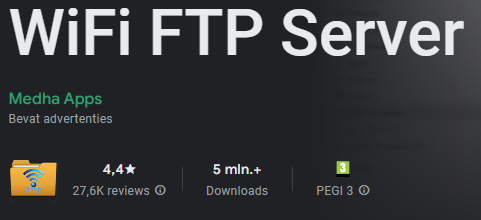Hi, fellow iTunes & Android user!
There used to be a lot of apps for syncing iTunes to Android, however, due to the increased security on Android in the last years it apparently got a lot harder to make these apps work. That’s why I decided to make my own! You can download the result below.
I made this in my free time, but would love to do these type of things for a living. Hence, if you like the app, please consider leaving a donation. This will help me keep this website running, develop new features and buy food!
I built this app in Python, and it’s designed to transfer your iTunes playlists—including all the songs they contain—directly to your Android device. The transfer works over an FTP connection, making it simple and reliable to get your music from iTunes to your phone without needing a USB cable.
Consider donating
Help me keep this website running. For now only PayPal donations are supported.
Provide your feedback
If you have suggestions for new features or are experiencing breaking errors/bugs, let me know via GitHub.
Instructions – How to transfer your iTunes Songs and Playlists to Android
For this setup you need to do a few things in advance:
- Download an FTP file server app. This one is free and works great.
- If you want to save your Music to the SD card in your phone:
- Open the app and go into the settings menu
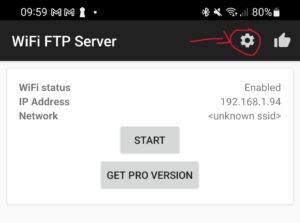
- Click on ‘Root folder’
- Select the hamburger menu in the top left corner.
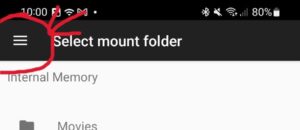
- Select your desired storage medium and click on ‘use this folder’
- If you are on Mac you need to manually export your iTunes library as xml. iTunes on MacOS doesn’t do this automatically. (File > Library > Export Library) [picture 1]
- Get your iTunes library location
- In settings go to the Advanced tab to check the location where iTunes files are stored.
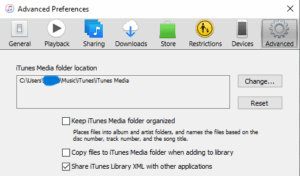 ]
]- Go to this location in finder/file explorer and look for ‘iTunes Music Library.xml’. Copy the location to this path and note it down for later use.
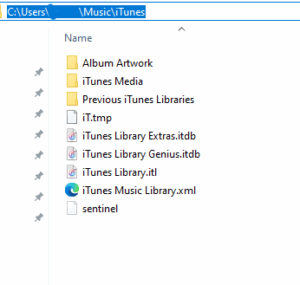
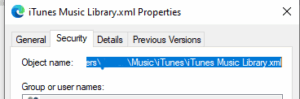
- Make sure the systems that you are trying to sync (Laptop/desktop and phone) are on the same network! This only works via WiFi.
Now we are ready to get synching!
- Open the iTunes to Android desktop app
- On first time use, click on Settings
- Fill in the iTunes library xml location that you obtained earlier.
- Open the FTP manager app on your phone and click on start
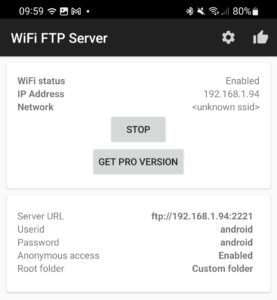
- You’ll see these setting pop up when the server is running
- Copy the server IP adress to the iTunes to Android settings (FTP_HOST)
- Make sure the server port that the ftp server uses is configured correctly in the desktop application (the part behind the “:” in the server url as shows in the image above: “2221”). Change the setting FTP_PORT if needed.
- Some optional settings to play around with:
- REMOTE_MUSIC_DIR – if you want to save files to a specific directory within your root location
- REMOTE_PLAYLIST_DIR – see above, but then for playlist files
- FTP_PASS – you can configure an alternative FTP password in the settings of the FTP server android app
- FTP_USER – see above, you can also change the default username
- When done with this configuration, click ‘save changes’, and close the settings window.
- In the main window you can click ‘Test Phone FTP connection’ to see if the application can find your phone.
- You are now ready to sync!
- Click ‘Load iTunes’
- Select the playlists that you want to sync
- Click ‘Sync music’
- Wait for the magic to happen
- Done!
- Your playlists should get automatically get recognized on your phone; it might take some time for your phone to scan all of the new files.
- Using a player like PowerAmp you can manually trigger this file discovery process.
- The program will remember your settings & playlist selection if you close the app.
Frequently Asked Questions
How do I transfer my iTunes playlists to Android?
You can transfer your iTunes playlists and songs to your Android device using the iTunes to Android app. Simply install the app on your Windows or Mac computer, connect your Android phone via FTP, select the playlists you want to sync, and start the transfer. The app will preserve your playlist names, song order, and metadata.
What Android versions are supported?
The app supports All Android versions, as long as your phone can run an FTP server app. Make sure your device is connected to the same Wi-Fi network as your computer during the transfer.
Can I transfer my entire iTunes library at once?
Yes! You can select multiple playlists or your entire iTunes library for transfer. However, the transfer speed depends on the size of your library and your Wi-Fi network speed.
Do I need a USB cable to transfer my music?
No, the app uses an FTP connection to transfer songs wirelessly to your Android device. This eliminates the need for a USB cable and makes the process much more convenient.
Why isn’t my playlist showing up in the app?
If a playlist doesn’t appear, make sure it exists in your iTunes library and contains at least one song. The app only reads playlists that iTunes can access locally.
Can I sync my music from multiple computers?
Yes, you can install the app on multiple computers and connect them to the same Android device via FTP. Each computer can select playlists to sync independently.
Is there a limit to how many songs I can transfer at once?
There is no strict limit in the app itself, but very large transfers may take longer depending on your Wi-Fi speed and Android device storage. For best results, transfer playlists in batches if your library is very large.
Do I need to install anything on my Android phone?
Yes, you need an FTP server app on your Android device so that the iTunes to Android app can connect and transfer files. The FTP app is lightweight and easy to set up—detailed instructions are included in our guide.
What should I do if the transfer fails or disconnects?
-
Make sure your Android device and computer are on the same Wi-Fi network.
-
Check that your FTP server app is running correctly on Android.
-
Restart the app and try again.
-
If problems persist, please get in touch via the GitHub discussion threats!